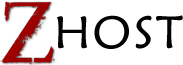What is vidIQ and How to Use It for Your YouTube Video Marketing

Do you have a YouTube Channel? Do you want to rank your video on YouTube search result? YouTube video ranking is one of the best ways for YouTube marketing. If you can rank your video on YouTube search result for your targeted keyword you will get your targeted audience on your video that will help you to grow your marketing and increase your conversation rate. So now the question is, is it easy to rank YouTube video on YouTube search result? Not as easy as you think, and also not as hard as you afraid. You just need to follow some ways to rank your video and vidIQ extension can help you so much for this.
What will we know?
- What is vidIQ?
- What kind of information can I get by vidIQ?
- How to install vidIQ on the browser? And how to create an account?
- How to use vidIQ?
vidIQ is a Chrome Extension that helps you for YouTube marketing. By using this extension you can get a smart data for any YouTube video, and also optimize your video for YouTube SEO. It is YouTube certified Extension so for this reason, it is 100% safe to use.
What Kind of Information Can You Find?
If you click on a video you can find some valuable information. Information includes how much this video is socially Engaged, YouTube Engagement Rate, SEO score, tags of this video, search result rank for these tags and other SEO data. Now you may think why you need to know this information? Let me explain, do you know about competitor analysis? This is an important factor for SEO, to rank on a keyword you need to know about your competitors and their position for this keyword. If you can do better competitor analysis than others then you will rank for this keyword. So, for this reason, you need to know about your competitor. Suppose your keyword is “Make Money online” Now you can search for this on YouTube and see details for the first video for this keyword and then make your plan to rank your video. So to know about your competitor you need to use vidIQ.
How to Install VidIQ?
First of all, go to https://vidIQ.com/apps/vision/ to download vidIQ extension. Click on “Install Chrome Extension” Or go to https://chrome.google.com/webstore/detail/vidIQ-vision-for-youtube/pachckjkecffpdphbpmfolblodfkgbhl and Install it from here.
Or go to https://chrome.google.com/webstore/detail/vidIQ-vision-for-youtube/pachckjkecffpdphbpmfolblodfkgbhl and Install it from here. Click on “Add to Chrome” Button and you will find a popup box, click on “Add Extension” button.
Click on “Add to Chrome” Button and you will find a popup box, click on “Add Extension” button. If you find a logo of vidIQ extension on Chrome extension bar it means its installed. Now, your vidIQ Extension has been installed successfully, so we need to create an account.
If you find a logo of vidIQ extension on Chrome extension bar it means its installed. Now, your vidIQ Extension has been installed successfully, so we need to create an account.
Create vidIQ Account:
Click on vidIQ button you will get a Drop down menu bar. Scroll down it you will find Login option. Click on “Create an account”
Now provide all information. First, submit your email address, then submit email again on the second box, now type your full name on the third box, then choose a password, Attention, It isn’t your Gmail password, set a password for vidIQ. Type this password again. Click on the checkbox to agree to their Terms of Service. Click on “Sign up” Now your account will be created.
How to use vidIQ:
vidIQ is easy to use. I will show you here how to use this. First of all, you can use this to know about your keyword position. Suppose your keyword is “rank YouTube video” you can search this on YouTube. You will find some information, see the screenshot below.
- Subscribers to this channel.
- Tags used on this video.
- YouTube Engage, Facebook Engage, YouTube Engage rate.
- Some data for this keyword, Monthly search, Highest view of a video for this keyword.
- Keyword Score, Search Volume and Competition score.

This is for search result analysis. Now you can do an analysis of any video too. Click on a video you want to analyze. You will get all the necessary information you needed to get started. Thanks to read this. Share this with your friends if you want. Sharing is caring. Thanks again.
Thanks to read this. Share this with your friends if you want. Sharing is caring. Thanks again.
Watch the video on YouTube: vidIQ for youtube
To keep in touch with us please follow us on: Please subscribe our YouTube channel: https://www.youtube.com/c/Zhostbdwebs Facebook: https://www.facebook.com/zhostbd/ Google+: https://plus.google.com/+Zhostbdwebs Join zHost Academy Facebook Group: https://www.facebook.com/groups/zHostacademy/We appreciate if you like, comment or share our videos to help your friends and build a helpful community in Bangladesh.
Use Channel Keywords in Your YouTube Channel
YouTube is the most reliable and easy way to sharing video worldwide. YouTube is the most popular video sharing site through internet. YouTube members can upload, view and share videos. Member can subscribe YouTube channel and add to favorite’s video. In this tutorial, we will learn how to add YouTube channel keywords on YouTube channel. Channel keywords help to YouTube channel ranking. Due to a variety of benefits on YouTube channel, it became more popular than other social media like Facebook, LinkedIn, Twitter etc. YouTube is moving forward quickly because it has many unique visitors in each day. YouTube is also popular with younger generations because new entrepreneur, online marketer, Company or individuals can promote their product and service on YouTube channel. At present, YouTube has a second a highest visitor in a day, a first highest visitor is Google. Visitor of YouTube may be exceeded Google at any time.
YouTube channel ranking is very much important to get more viewers and subscriber on your YouTube channel. Channel keywords help you to get more traffic for YouTube channel. If you face any trouble to understand our tutorial please contact us. Our support team will help you to clear your concept properly. Subscribe our YouTube channel and like our Facebook page to get a more helpful tutorial. Follow below step to use YouTube channel keyword for YouTube ranking.
- Go to www.youtube.com
- Logged-in your YouTube account.
- Click on Channel Icon
- Click on Creator Studio.
- Click on Channel option on the left side of your channel.
- Choose advanced section there.
- Input your Channel keyword on the Channel keyword box.
- After submitting channel keyword click on save button.
- You will see your changes have been saved.
Generally, the users of YouTube channels use different keywords to find the video they need. YouTube Video Rank helps visitors to get videos what they want. A good quality channel keyword can increase your YouTube channel ranking. You should try to match your channel keywords with video content of your YouTube channel otherwise the visitor will not stay long after entering your YouTube channel. YouTube channel keyword plays a significant role in getting YouTube channel ranking, so choose the best quality channel keywords for YouTube ranking. You can get help from Google Keyword Planner before selecting the channel keywords. You can also take help from various sites to choose YouTube channel keywords.
Hope, our tutorial will help you to add YouTube channel keywords on your YouTube channel. YouTube ranking help you to get more traffic. If you get more traffic you will get more viewers. If you get more viewers you will get more subscribers on your YouTube Channel. If you have any query regarding this video please comment below on this video or contact us. Like our Facebook channel and visit our website to get more relevant information. Thank you so much for stay with us.
Watch the video on YouTube: How to Use Channel Keywords in Your YouTube Channel
To keep in touch with us please follow us on: Please subscribe our YouTube channel: https://www.youtube.com/c/Zhostbdwebs Facebook: https://www.facebook.com/zhostbd/ Google+: https://plus.google.com/+Zhostbdwebs Join zHost Academy Facebook Group: https://www.facebook.com/groups/zHostacademy/We appreciate if you like, comment or share our videos to help your friends and build a helpful community in Bangladesh.
Add Watermark to YouTube Channel: Ways to Get More Subscribers
Now a day’s YouTube is the most popular social media network site. YouTube is very popular for newcomers because they can promote their products by following YouTube branding strategy. New entrepreneurs can start YouTube video marketing for promoting their product by increasing YouTube subscriber. YouTube is moving fast ahead of other social media such as Facebook, LinkedIn, Twitter etc. Embed YouTube watermark is the effective way for YouTube channel marketing for YouTube channel. YouTube watermark embedded your brand logo and it allows you to promote your brand on every video on your YouTube channel. YouTube watermark will help you to get more subscribers on your video channel because viewers can directly subscribe to your channel by click on Brand image/Watermark. Follow below step for add YouTube Branding image/ YouTube Watermark: –
- Logged-In your YouTube Channel
- Click on channel Icon and go to Creator studio.
- Click on a channel to the left side Menu.
- You will see Add watermark after click on branding.
- Click on “Add a Watermark” to set up subscriber link.
- Upload your selected brand image from a desktop.
- Click on “Save Button”
- You can select display time when you want to show up “watermark”. You will get three option like:
- End of Video
- Custom Start Time
- Enter Video
- Click update after select display time.
YouTube watermark will help you to get more subscribers but you need follow YouTube marketing strategy for attracting viewers to visit your YouTube channel. Please subscribe our YouTube channel for getting more tips and tricks.
Some Key Strategies to Increase Subscriber on YouTube Channel: –YouTube is the world’s most successful media and largest platform of video marketing. It’s very much popular for new entrepreneurs and online marketer. Company/ Organization or an individual person can promote their product and services to their targeted customer by YouTube. You can increase more subscribers by following YouTube marketing strategy. You can use your YouTube video link in others social media platform like Facebook, LinkedIn etc it will help you to generate more viewers on your YouTube channel. You also can use video link on your website and blog page for increasing viewers.
- Upload video to your YouTube channel regularly. Do not upload more videos in a day.
- Upload unique and without copyright video.
- Make videos using your own devices such as camera, mobile etc.
- Describe the video content and add another video link.
- Try to keep video duration in 4-6 minutes.
- Use your channel logo or watermark on the video.
- Use your video link on Facebook, LinkedIn and any other social media platform.
Hope, you like our today’s tutorial. If you have any query regarding this video please comment below on this video or contact us. Our support team will help you to clear your concept properly. Like our YouTube channel and visit our website to get more relevant information for you.
That was for today, in the next tutorial we will discuss about writing and listening. We hope, you guys keep with us for the next tutorial, Allah Hafez.
Watch the video on YouTube: How to Add Watermark to YouTube Channel: Ways to Get More Subscribers
To keep in touch with us please follow us on:Please subscribe our YouTube channel: https://www.youtube.com/c/Zhostbdwebs Facebook: https://www.facebook.com/zhostbd/ Google+: https://plus.google.com/+Zhostbdwebs Join zHost Academy Facebook Group: https://www.facebook.com/groups/zHostacademy/ We appreciate if you like, comment or share our videos to help your friends and build a helpful community in Bangladesh.
Create a LinkedIn Ad Campaign – Simple Ads Guide
When it comes about online Marketing or advertising, LinkedIn has a great value. We know that LinkedIn is a social media website, but it also the biggest platform for business and companies and also for who want a job from here. On this tutorial, we are talking about the LinkedIn ad. We will learn how to post an ad on LinkedIn. So let’s start.
How to Post your Ads on LinkedIn:To post an ad on LinkedIn you must have a company page on LinkedIn. First, go to https://business.linkedin.com/marketing-solutions/ads you will see a page like this. 

Now you need to select an option from here. There are three types of ads on LinkedIn ads. Such as 1. Sponsored Content, 2. Text Content, 3. Mail Content.
- Sponsored Content: LinkedIn will show your ads on the news feed of your targeted audience. And there will be marked as “Sponsored Content” See an Example here.

- Text Content: Your ad will be shown on the sidebar of LinkedIn Homepage. Here is an Example.

- Mail Content: It is something different from Sponsored contents and Text Contents. On this type of ad LinkedIn will send your ad to the LinkedIn mailbox of your targeted audience.

These are three types of LinkedIn. Now come to the next step. Now we need to select any one of them that type of ad we want to post. The Example I selected “Sponsored Content” from here.
Now you will see this page. We need to submit some information here. Account Name, Your currency, Your Company page Id. Now click “Next”
We need to submit some information here. Account Name, Your currency, Your Company page Id. Now click “Next” Now choose a name for your Campaign, Choose your targeted audience language click “Next”
Now choose a name for your Campaign, Choose your targeted audience language click “Next”
Now you need to choose what type of benefit you want to get from your ad. Do you want to get traffic on your website? Then click “Send people to your website or content”. Do you want to collect Leads from LinkedIn? Click “Collect leads using LinkedIn Lead Gen Forms” Do you want to get a view on your video? Select “Get Video Views”
I want to get people on my website, so I selected Number 1.
Now you will find this.
Now you need to select your ad format. What is your ad format? Is your ad text based? Or link based? Or Image? Select number 1 if you want any of those.
Or if you want to publish a video on your video then select number 2.
Now, this is the page where you can publish your ad and manage them.
Click on “Create Sponsored Content” and click “Next” Find this page
Find this page
Set a name for your Sponsored Content. Then add a link or Image or Text anything you want. Click “Next”
You will find this where you can see your ads that you published. Select your ad and click on “Next” button you will see all data about your ad.
Select your ad and click on “Next” button you will see all data about your ad.
So now you know how to publish your ad on LinkedIn. Thanks for reading this.
That was for today, in the next tutorial we will discuss about writing and listening. We hope, you guys keep with us for the next tutorial, Allah Hafez.Watch the video on YouTube: How to Create a LinkedIn Ad Campaign
To keep in touch with us please follow us on: Please subscribe our YouTube channel: https://www.youtube.com/c/Zhostbdwebs Facebook: https://www.facebook.com/zhostbd/ Google+: https://plus.google.com/+Zhostbdwebs Join zHost Academy Facebook Group: https://www.facebook.com/groups/zHostacademy/We appreciate if you like, comment or share our videos to help your friends and build a helpful community in Bangladesh.
Introduction to LinkedIn Freelance Marketplace: What is LinkedIn Pro Finder
Why do you use LinkedIn for your online portfolio? Do you know that? Your LinkedIn Account can make huge earnings from LinkedIn by doing Freelancing Job. You can use LinkedIn as a freelancing marketplace, as well as you can use all others freelancing marketplaces such as www.upwork.com, www.fiverr.com, www.freelancer.com and all others.
On this article we will know about:- What is LinkedIn ProFinder?
- What requirements need to follow to be a Pro?
- Tips to create a successful ProFinder profile.
- Applying to be a Professional on LinkedIn ProFinder.
- Tips to write a Quality “Proposal” that attract clients
LinkedIn ProFinder is an online marketplace of LinkedIn. We know that LinkedIn is one of the best online business communities in the world. So LinkedIn started a service called ProFinder as an online freelancing marketplace. Where clients look for a professional freelancer who can complete his work. And a professional freelancer looks for a freelancing job to do. So LinkedIn ProFinder is a Freelancing Marketplace.
Note: LinkedIn ProFinder is now available in the USA only. What Requirements Need to Follow to be a Pro?
To be a professional freelancer on LinkedIn ProFinder you need to know about their terms & condition of their website. You can’t be a professional freelancer on LinkedIn ProFinder if you are not from the USA. You need to be experienced in your service area and also it needs to be clear on your profile about your service area.
Tips to Create a Successful ProFinder Profile:Your ProFinder profile will say to your clients about you. If you can create a successful profile on ProFinder, they will work with you. So, for this reason, you must make your ProFinder Profile smart and professional. Here are some tips you need to know to make your profile smart and professional.
- Photo: when it comes to your LinkedIn ProFinder profile, first of all, you need to make your photo professional.
- Headlines: write a short but attractive Headline on your profile. You need to mention here about what service you provide.
- Summary: your summary is a great way to mention about your service. Write a thoughtful summary that mention best about you and your service.
- Published Article: Publish articles that related to your service. Your client will think about you.
- Go to your LinkedIn Profile. Here you will find “Work” menu click on this.

- After clicking on “Work” menu you will find a pop-down menu. Click on “ProFinder” from pop-down menu.

- Now here you will find a window like this.

- Click on your Profile and then click on “Are you a Pro?”

- Now you will find a new window Like this, Click on “Apply now”

- You will find a list and you need to choose the main service from here that you provide. For example, I selected “Marketing” from here.

- Now you will find another service list under list and you need to choose up to 10 from here.

- Now if you see this page then you have created your LinkedIn ProFinder account completely. LinkedIn will confirm your ProFinder account within 24 hours. Now click on “Done”

- Now click on “Manage your account”

- See here my account is now pending for review. LinkedIn will
 Tips to Write a Quality “Proposal” that Attract Clients:
Tips to Write a Quality “Proposal” that Attract Clients:
- Start your Proposal by saying Hello, and then introduce yourself. Example: Hello, I am John, from the USA.
- Let him know that you understand his or her project. And also tell him that you are experienced for this job.
- Don’t copy your previous proposal. Write a new and smart proposal for this new project (This is from LinkedIn ProFinder rules).
- Mention everything in your proposal but in a thoughtful way. Mention everything to him. Such as how you understand his job, what is your experience with the project, and also mention a little bit about how you will complete this job.
- Share your past relevant project with him. It will help you a lot to get the job.
That was for today, in the next tutorial we will discuss about writing and listening. We hope, you guys keep with us for the next tutorial, Allah Hafez.
Watch the video on YouTube: Introduction to LinkedIn Freelance Marketplace
To keep in touch with us please follow us on: Please subscribe our YouTube channel: https://www.youtube.com/c/Zhostbdwebs Facebook: https://www.facebook.com/zhostbd/ Google+: https://plus.google.com/+Zhostbdwebs Join zHost Academy Facebook Group: https://www.facebook.com/groups/zHostacademy/We appreciate if you like, comment or share our videos to help your friends and build a helpful community in Bangladesh.
Create a Successful LinkedIn Company Page
LinkedIn company/business page help you to share your business idea, explained your business, Brand, Product or Service and Job opportunities. LinkedIn Company page is the easiest way to connect people professionally. In this tutorial, we will present how to create LinkedIn page professionally. If you face any trouble to understand any topic please contact us. Subscribe our YouTube channel and Facebook page to get more video.
In This Tutorial We Will Learn:- How to Create a company page
- How to complete your LinkedIn company profile
- How can attract followers
- Logged-in your LinkedIn account and go to a profile page.
- Click the work Icon in the top right corner of a menu bar.
- You will see some option and click Create a company page
- Write your company name and URL.
- Company name and URL must be unique.
- The Search engine will use this URL to find your company page.
- Click the verification box to confirm that in the creation of the page.
- Click the button Create page
- Click Get start on the welcome page to start your company page.
Already we have discussed how we can create a LinkedIn company profile. Now we will see how can fulfill company profile page. Please follow the below step:
- Upload your company profile image and cover image. If you click Upload cover image and profile picture you can see the image size. 300X300 Pixel for Profile picture and 1536X768 Pixel for the cover picture.
- Go to Description box and write about your company information.
- Website URL: Provide Company Website URL to the website URL box.
- Company Size: Select minimum and a maximum number of an employee of your company.
- Industry: Select type of your Industry.
- Company Type: select type of your company on your LinkedIn Company. Following types are available :
- Educational Institution
- Self-Employed
- Government Agency
- Nonprofit
- Sole Proprietorship:
- Privately Held
- Partnership
- Add Location: Provide your exact company location it will be more helpful to find your company by prospective customer, Business partners, and Job seekers.
- Click Me Icon at the top of the LinkedIn company page.
- Select your company Page
- Click on Tab
- Click Confirm icon than go to next button.
After completing above information you will see Feature group option. If you want you can give maximum three featured group option. Feature group is not a mandatory option. Click on To save your changes button after submitting necessary information and click Publish button for update your LinkedIn page.
Attract Followers:Invite your LinkedIn page to your LinkedIn account, you also can promote your page by emails, Blog, Newsletters and used others marketing promotional method. You can add follow button to your website to promote your LinkedIn company page professionally.
A LinkedIn company page is similar to a Facebook page but it’s very much professional and trusted to the customers, and others professional. The LinkedIn company page is very much helpful because you can share your company information to your followers and others employee at your company. You can engage your colleagues to create more followers and expand your business, promoting your product and services for your company. You can encourage your colleague to add your company to their personal profile it becomes more effective to expand your business.
Hope, our tutorial will be helpful to create a LinkedIn page. Already we have discussed how to create a LinkedIn group by LinkedIn Training Part-07. Feel free to contact us if you face any trouble or you have any query. Please subscribe our YouTube channel and like our Facebook page to get more relevant video. Please visit our company website to see our products and services. Thanks and best wishes for you.
Watch the video on YouTube: Create a Successful LinkedIn Company Page
To keep in touch with us please follow us on: Please subscribe our YouTube channel: https://www.youtube.com/c/Zhostbdwebs Facebook: https://www.facebook.com/zhostbd/ Google+: https://plus.google.com/+Zhostbdwebs Join zHost Academy Facebook Group: https://www.facebook.com/groups/zHostacademy/We appreciate if you like, comment or share our videos to help your friends and build a helpful community in Bangladesh.
How to Create a LinkedIn Group for Your Business
LinkedIn is a social network platform for business and employment. You can connect people with your company/Organization by creating a LinkedIn group. The LinkedIn group will help you to expand your business and create new business opportunity. A LinkedIn group is very similar to a Facebook group but LinkedIn will give additional advantages because the LinkedIn group will connect your business with other professionals easily. Now we will explain details how to create a LinkedIn group for your business. Besides, we’ll also show you how we can decorate our LinkedIn group, how to add a member in a LinkedIn group, how to submit and share a post on LinkedIn.
How to Create LinkedIn Group: Follow the Steps Below Properly-- Logged-in LinkedIn account then go to your profile page.
- Click work menu in the navigation bar of your LinkedIn homepage.
- Click the Group Icon in the upper right corner of work menu. You can see two options in the group Icon.
- Select My Group tab at the top corner of the page. Now you will see all LinkedIn group if you have already created. You’ll also see create group.
- Click at Create Group to create a LinkedIn group.
- Group Title: Write your group name here.
- Description: You can describe your organization/Company profile. Can be added product or services. You need to explain shortly what you are going to sell or promote products/offers like ( CPA, Affiliate or others).
- Group Rules (Optional): You may describe rules and regulation of your business. You can mention duties and responsibilities of your organization.
- Group Member: You can see two options- • Standard group (In this group member can invite other members, Group visible in a search result.) • Unlisted group: (Only manager, owner or moderator may invite members. Group hidden from a search result.) We will select standard group because we create the LinkedIn group for connecting people to our business or professional activities.
- Save Change: click the save changes button after fulfilling the above information. Introduce LinkedIn Group for your Business/Professional: Already we discussed how to create a LinkedIn group. Now we will see how we can decorate nicely your LinkedIn group for your business.
- Click my group option of your LinkedIn group.
- Click group and upload a profile picture.
- Click invites others and invites members to your LinkedIn group. You can send one or more invitation at the same time. Member will be added to your LinkedIn group after accepting your invitation.
- Manage members: You can add group manager or moderator on your LinkedIn Group. If you want, you can delete group member by using manage option. You can also approve or delete members post. You can see an invited list and sent a new invitation for new members. If you want to block any member you can block member by clicking block user.
- Post on your LinkedIn Group: You can post conversation from the main page. Enter start conversation with your group. You will get three options 1. Post conversation 2. Share a Job 3. Sent an announcement. Write conversation title on the title bar and write details on conversation box. If you want you can upload image file by clicking the image icon. Click the post button for posting conversation on a LinkedIn group. LinkedIn connecting your business with other professionals and participating by a LinkedIn group. Hope, you learned and enjoyed this article. In the next tutorial, we will discuss how to create a company/business page successfully. And to get more helpful articles subscribe our YouTube Channel and join our Facebook group.
LinkedIn connecting your business with other professionals and participating by a LinkedIn group.
Hope, you learned and enjoyed this article. In the next tutorial, we will discuss how to create a company/business page successfully. And to get more helpful articles subscribe our YouTube Channel and join our Facebook group.
Thanks.
Watch the video on YouTube: Create a LinkedIn Group for Your Business To keep in touch with us please follow us on:
Please subscribe our YouTube channel: https://www.youtube.com/c/Zhostbdwebs Facebook: https://www.facebook.com/zhostbd/ Google+: https://plus.google.com/+Zhostbdwebs Join zHost Academy Facebook Group: https://www.facebook.com/groups/zHostacademy/
We appreciate if you like, comment or share our videos to help your friends and build a helpful community in Bangladesh.
জি-হোস্ট গণপ্রজাতন্ত্রী বাংলাদেশ সরকার অনুমোদিত একটি আইটি প্রতিষ্ঠান
©2015–2024 zHost Bangladesh. All rights reserved.